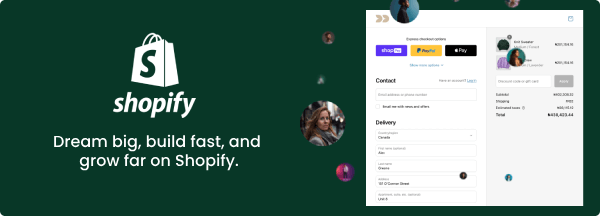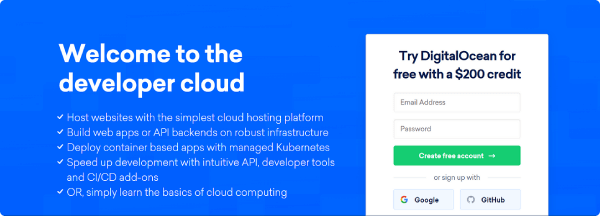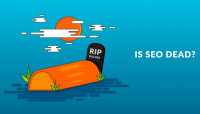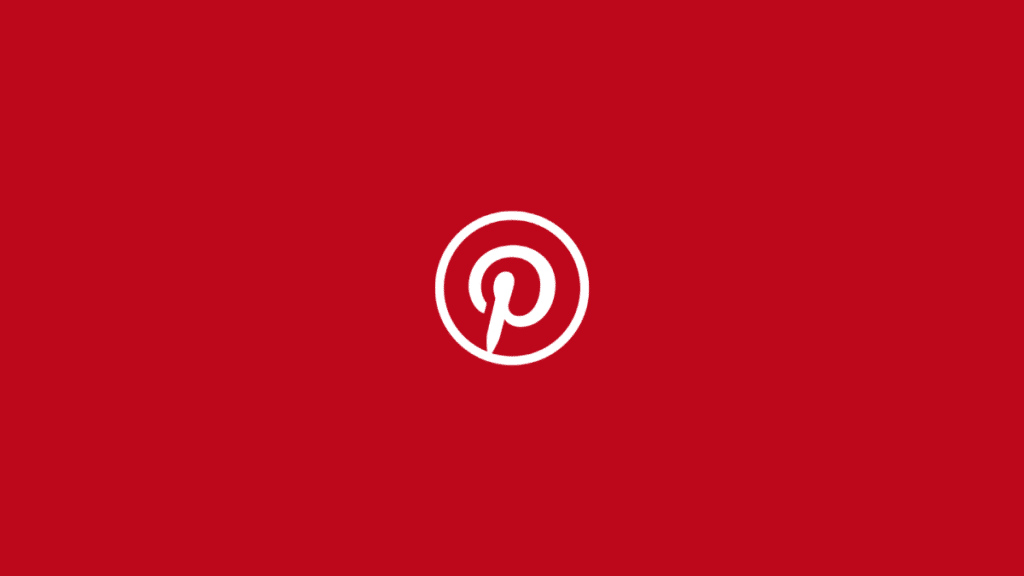Pinterest is a strong visual search engine. It helps users find and save ideas for personal use or business marketing.
It helps businesses attract visitors. It also increases brand visibility. Additionally, it allows them to connect with their target audiences through engaging visuals.
This guide will help you with everything you need. It covers setting up an account and using Pinterest for marketing. Whether you are a beginner or want to improve your business strategy, this guide will give you helpful tips on how to succeed on Pinterest.
What is Pinterest?
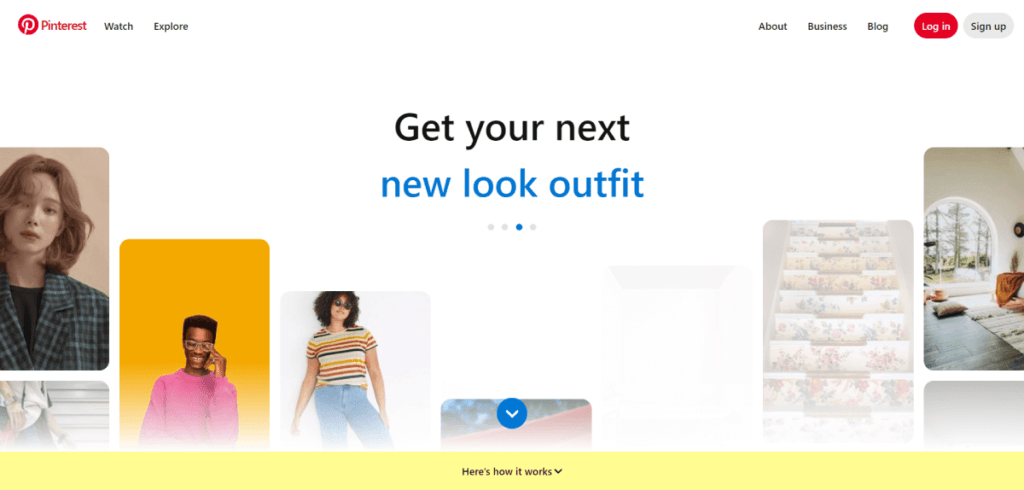
Pinterest operates differently from other social media platforms. Instead of focusing on social interaction like comments or likes, it’s primarily about discovery and inspiration through images.
Users, known as “Pinners,” save content in the form of “Pins,” which are visual bookmarks. These Pins are grouped into “Boards.” Each Board focuses on a specific theme like fashion, travel, home décor, food, or fitness.
For businesses, Pinterest is a platform to share content. Each Pin can link back to a website. This makes it a great tool for driving traffic, promoting products, and increasing brand awareness.
Setting Up Your Pinterest Account
The first step to using Pinterest is creating an account. You can choose between two types: personal accounts or business accounts.
Personal Account vs. Business Account: What’s the Difference?
- Personal Account: This is for people who want to use Pinterest for inspiration, planning hobbies, or exploring ideas casually.
- Business Account: Ideal for businesses, influencers, bloggers, or brands. The business account offers additional features, such as analytics, advertising options, and more visibility tools.
How to Set Up a Pinterest Business Account
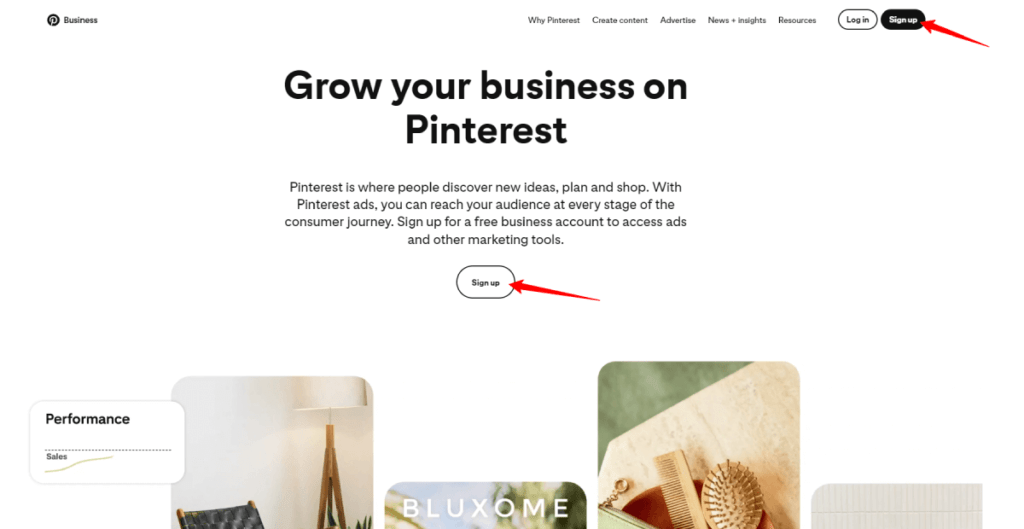
- Step 1: Sign Up: Go to Pinterest for Business and click “Sign Up” to create a business account. You can either create a new account or convert your existing personal account into a business account.
- Step 2: Fill in Details: Enter your business name and website URL. Choose a profile picture, like your company logo or a professional image.
- Step 3: Optimize Your Profile: Write a short and clear bio about your business. Include important keywords to help Pinterest users understand your brand. Add a link to your website so visitors can easily access it.
- Step 4: Claim Your Website. When you claim your website, you can access better analytics. You will also be able to track traffic from Pinterest. It also makes your Pins more credible as they’ll display your logo.
Navigating the Pinterest Interface
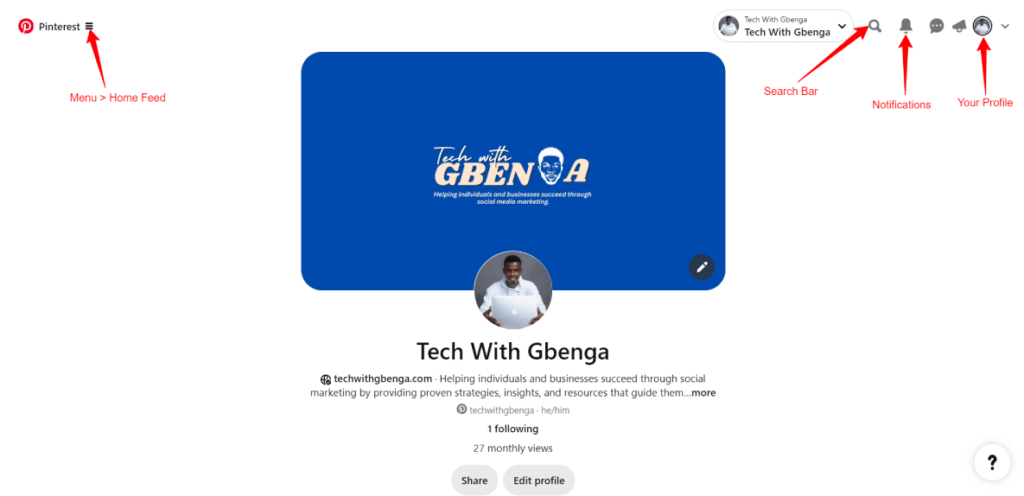
Once your account is set up, it’s time to get familiar with Pinterest’s interface. Pinterest’s user-friendly layout makes it easy to search for content, create Pins, and organize boards.
- Home Feed: The home feed is the first thing you see when you log in. It shows content from the users, topics, and brands you follow. It also gives recommendations based on your past Pins and activity. The more you engage, the more personalized your feed becomes.
- Search Bar: At the top of the page is the search bar, where you can search for specific ideas, topics, or products by typing in keywords. Pinterest is a visual search engine, so using targeted keywords is crucial when you’re searching for or creating content. As you type, Pinterest will show suggestions based on trending topics or popular searches.
- Notifications: Pinterest will notify you about new followers, repins (when someone saves one of your Pins), and comments on your content. Keeping an eye on these notifications helps you stay engaged with your audience.
- Your Profile: Your profile is where you can see all the boards and Pins you’ve created or saved. For businesses, your profile is also where people will go to learn more about your brand. Make sure it’s well-organized and reflects your brand’s values or themes.
Creating and Saving Pins on Pinterest
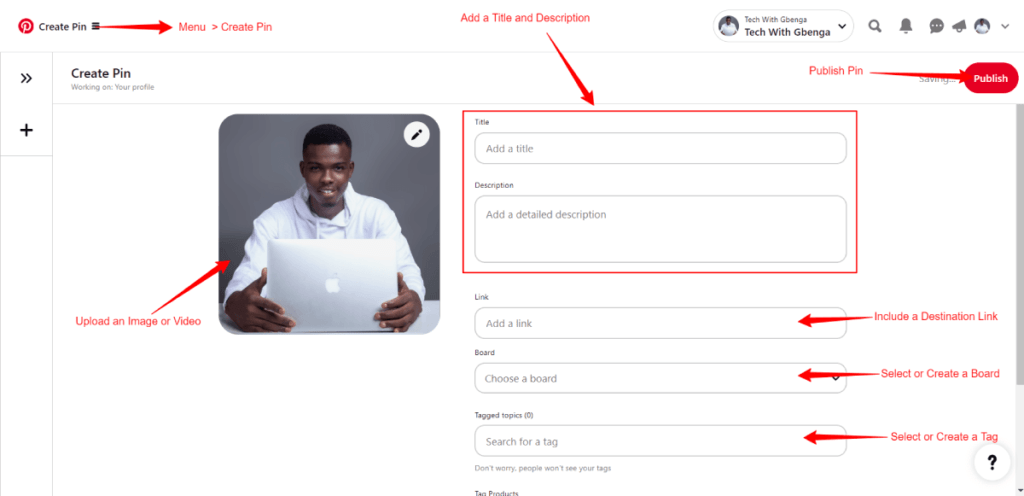
Pins are the core content on Pinterest, and they serve as visual bookmarks that users can save for future reference. You can create new pins to promote your products or save other users’ pins on your own boards.
How to Create a Pin
Creating pins is essential for sharing your own content or product listings. Here’s a detailed step-by-step process:
- Go to Your Profile: On your Pinterest homepage, click the “+” sign at the top right and select “Create Pin.”
- Upload an Image or Video: Choose an eye-catching image or video to upload. Visuals are everything on Pinterest, so ensure the image is high quality and visually engaging. You can also create a PIN directly from a URL, like your website or blog.
- Add a Title and Description: Give your Pin a concise, engaging title. The description should include relevant keywords (for SEO purposes) and explain why this Pin is valuable to users. Make it clear what users will gain by clicking on the Pin.
- Include a Destination Link: This is especially important for businesses. Add a URL that directs users to your website, blog post, or product page.
- Select or Create a Board: Organize your Pins by saving them to relevant boards. For example, if your Pin is about a new recipe, save it to a board called “Delicious Recipes.”
Rich Pins for Businesses
Rich Pins give extra information right on the Pin. This includes real-time pricing, product availability, and recipe ingredients. They automatically pull metadata from your website, making them more informative and engaging.
To set up Rich Pins:
- Add meta tags to your website.
- Apply for Rich Pins on Pinterest and wait for approval.
Rich Pins are very helpful for e-commerce sites and bloggers. They provide more context and can improve click-through rates.
Organizing Boards on Pinterest
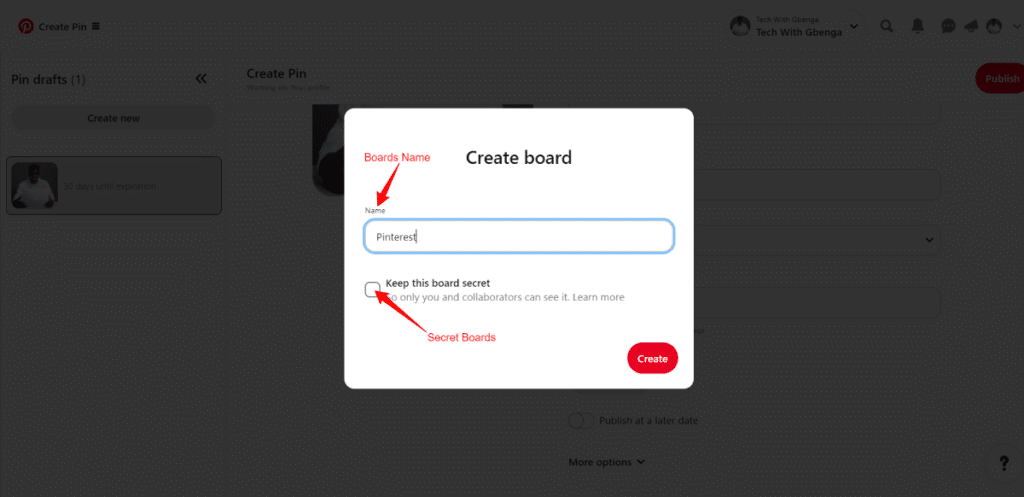
Boards help you categorize your Pins. For example, if you are a fashion brand, you can create boards like “Fall Collection,” “Accessories,” or “Street Style Ideas.”
Creating Boards
- Step 1: On your profile page, click “Create Board.”
- Step 2: Name your board (choose something that clearly represents the type of content that will be saved there).
- Step 3: Write a board description that includes relevant keywords for better search visibility.
- Step 4: Start saving Pins to the board, either by creating new Pins or keeping existing ones from your home feed or search results.
How to Optimize Boards for SEO
Pinterest is a search engine, so optimizing your boards with SEO best practices can help increase your visibility. Use important keywords in your board titles and descriptions. Group Pins by topic to help users find what they need.
Secret Boards
You also have the option to create Secret Boards. These are visible only to you and any collaborators you invite. They’re great for planning projects or gathering ideas before you’re ready to share them publicly.
Using Pinterest for Business: Key Strategies
Pinterest is an effective marketing tool that can drive website traffic, increase sales, and grow brand awareness. Here’s how businesses can maximize their impact on Pinterest.
Driving Traffic with Pinterest
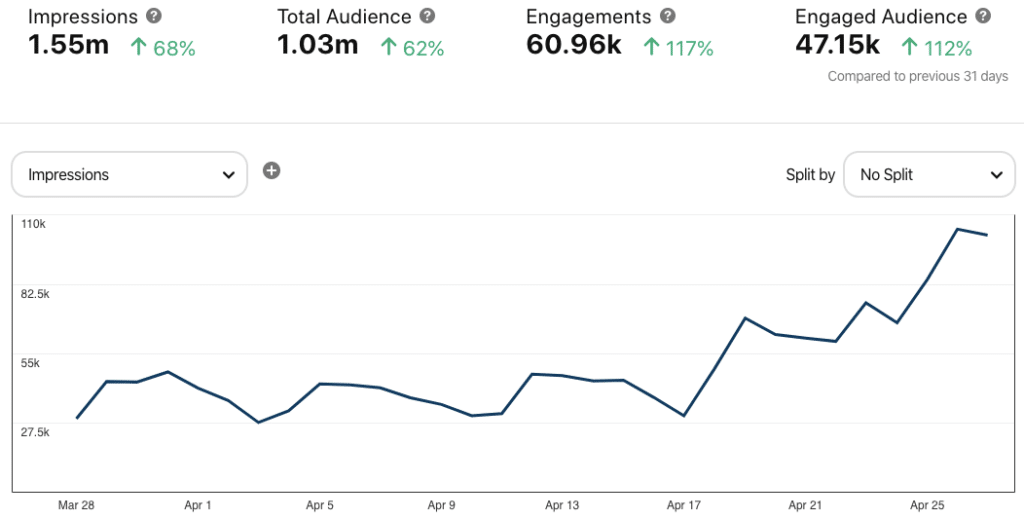
One of the biggest benefits of Pinterest is its ability to drive traffic to your website. Every Pin you create can link to your website or online store. This can help you get more visitors.
Tips to Drive Traffic:
- Create Click-Worthy Pins: Design Pins that are eye-catching and include a clear call to action (e.g., “Learn More” or “Shop Now”). Vertical images (2:3 ratio) tend to perform best on Pinterest.
- Use Keyword-Rich Descriptions: Include keywords in your PIN titles and descriptions. This helps users find your Pins when they search for similar content.
- Pin Consistently: Pinning regularly keeps your content in front of your audience. You can use tools like Tailwind to schedule Pins in advance.
Pinterest Analytics
Once you’ve been Pinning for a while, you’ll want to analyze the performance of your content. Pinterest provides Analytics for Business accounts, where you can monitor metrics such as:
- Impressions: How many people saw your Pin.
- Engagements: How many people interacted with your Pin (e.g., clicked, saved, or commented)?
- Clicks: How many people clicked through to your website?
Pinterest Advertising (Promoted Pins)
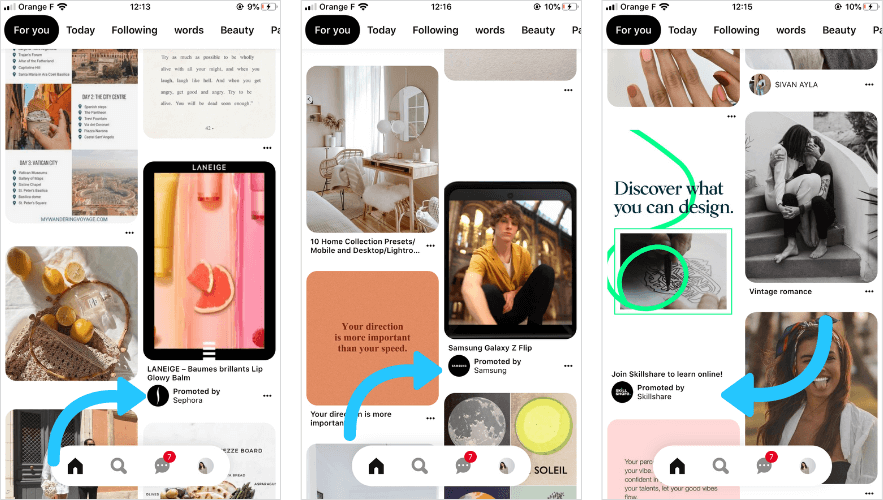
Pinterest offers an advertising option known as Promoted Pins. These paid ads allow you to target users based on their interests, demographics, and behaviour. Promoted Pins blend in with regular Pins, making them less intrusive but highly effective in reaching new audiences.
To create a Promoted Pin:
- Go to your Pinterest Ads Manager.
- Choose a Pin you want to promote.
- Set a goal (e.g., website visits or engagement) and define your target audience.
- Set a budget and run your campaign.
Engaging with Your Audience on Pinterest
Pinterest isn’t as interactive as Facebook or Instagram. However, it still provides ways to connect with your audience. You can use it to build a community.
- Reply to Comments: If someone leaves a comment on your Pin, take the time to respond. It shows you’re attentive and value user interaction.
- Collaborate on Group Boards: Group Boards allow multiple users to Pin to the same board, making them a great way to collaborate with influencers or customers.
- Use Contests to Engage: Running Pinterest contests is a great way to encourage user engagement. Ask followers to Pin content related to your brand for a chance to win a prize.
Conclusion
Pinterest is a unique platform that combines the visual appeal of social media with the functionality of a search engine. Whether you’re an individual looking for inspiration or a business aiming to drive traffic and boost sales, mastering Pinterest is a must. With proper strategies like consistent Pinning, SEO optimization, and engaging visuals, you can make the most out of Pinterest’s immense potential.
By following this guide, you’ll be well on your way to using Pinterest successfully—whether for personal use or to enhance your business presence.
Hope you find this article insightful and don’t forget to share and also follow my Pinterest page for valuable content and insights.